
A Better Hack to Get Docker and VPN to Play Nice
Hold on Cowboy
This blog post is pretty old. Be careful with the information you find in here. It's likely dead, dying, or wildly inaccurate.
If you’ve found this article, then you’ve banged your head against the problem of being on a restrictive VPN and using Docker at the same time. The culprit is usually Cisco AnyConnect or Junos Pulse.
The Problem
You use Docker for development. For various reasons you need to connect to a VPN, but as soon as you do, Docker stops working. There are many solutions out there, some work, others do not. The bottom line is there is no elegant solution and this solution here is not elegant, but it will work. What’s happening? Yeah, when you connect, AnyConnect blunders in, overwrites all your computer’s routes to send them through the VPN tunnel. Luckily, it doesn’t route localhost (127.0.0.1) to the tunnel. This is our backdoor to hack ourselves in.
The Setup
My current setup involves using Docker Machine to create a Parallels VM. I’m on a Mac, Window/Linux YMMV. VirtualBox should work just fine; VMWare, can’t really say. Some really restrictive VPN that doesn’t allow split traffic, like Cisco AnyConnect or Junos Pulse.
The Hack
You’ll want to setup your Docker Machine first and get your env setup eval $(docker-machine env). Once you have your docker machine up. You’ll want to set up a Port Forwarding rule in Parallels. Go to Preferences > Networking. Then you’ll want to add a new rule like this
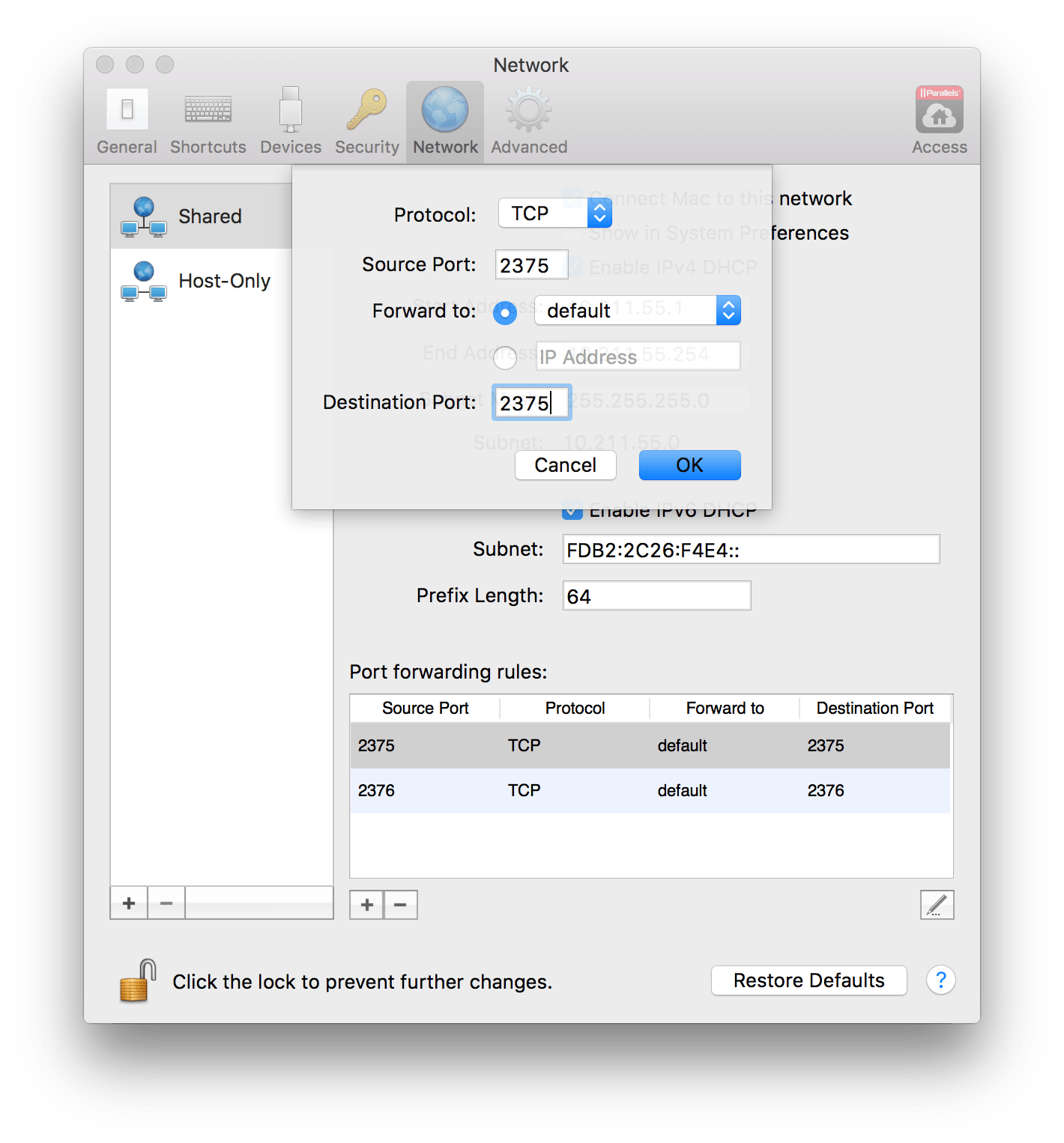
“default” is the name of my VM
You need to start a container that will forward the HTTP port for docker to localhost. Just run this command
$(docker run sequenceiq/socat)You can find out more on what is doing at https://hub.docker.com/r/sequenceiq/socat/
Now on the command line, you need to update your ENVIRONMENT VARIABLES to use this new localhost incantation. We’ll be changing the DOCKER_HOST and DOCKER_TLS_VERIFY. We set DOCKER_HOST to your localhost version. Then we need to disable TLS verification with DOCKER_TLS_VERIFY.
export DOCKER_HOST=tcp://127.0.0.1:2375 && \
export DOCKER_TLS_VERIFY="" && \
export DOCKER_CERT_PATH=""Now you can connect to your restrictive VPN* with docker ps.
Caveats
- You should have your VM up and running and have Docker-Machine env set in your terminal
- Any ports you want to connect to on your docker will need to be port forwarded with Parallels.
Notes
- This will all be obsolete when Docker for Mac is released to the general public. Can’t wait? Sign up for their private beta